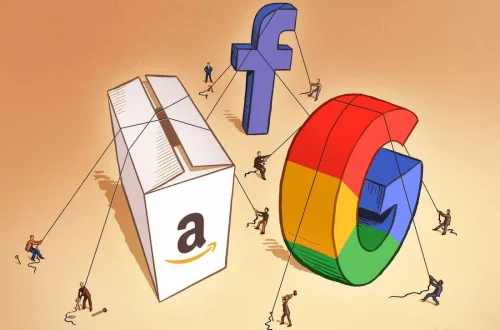Can I Use My TV As A PC Monitor? With Some Optimization, Yes
Can I use my TV as a computer monitor? Yes, you can use your TV as a computer monitor using the included HDMI port, but there are some things to consider before doing so. Here are some considerations and suggestions for using your TV as a computer monitor:
Resolution and Size
Choose a TV with a resolution that meets your needs. For general use and gaming, either 1080p (Full HD) or 4K works well. Consider the size of your TV based on your preferences and available space. Larger TVs with higher resolution provide a more immersive experience, but you may need to sit farther away for optimal viewing. A TV over 40 inches may be too large for a traditional desk setup.
Input Latency and Refresh Rate
Input latency is the delay (usually measured in milliseconds) between pressing a key or moving a mouse and seeing the corresponding action on the screen. For gaming, choosing a TV with low input latency is critical. In home office applications, on the other hand, this parameter is less important.
The refresh rate – the speed at which the screen image is updated – is the biggest reason why PC monitors are generally superior to TVs. If you plan to use your TV for gaming, a high refresh rate of at least 120Hz is key to smoother motion.
HDR support
HDR enhances contrast and color for a more vivid viewing experience. If you’re interested in HDR content on your computer, be sure to choose a TV that supports HDR. Make sure your computer and graphics card also support HDR. any current product supports HDR.
HDMI Port
If you’re adding a PC to your existing home theater setup, you’ll need to verify that the TV has an open HDMI port. Most modern TVs have multiple 3-4 HDMI ports, but it’s a good idea to check so that you
PC Mode
Some TVs have a dedicated PC Mode or Gaming Mode that optimizes settings to reduce input lag, improve performance, and reduce eyestrain when connected to a computer. Check your TV’s settings for such modes and utilize them whenever possible.
Audio output
Consider how audio is handled. Some TVs have audio output options, such as HDMI ARC (Audio Return Channel) or Optical Out, which allow you to connect external speakers or cabinets to improve audio quality. However, you won’t see the analog audio output port that comes standard on PCs.

PC Graphics Settings
Adjust your PC’s graphics settings to match your TV’s resolution. Set the refresh rate, resolution, and aspect ratio in the graphics card control panel or display settings. Keep in mind that these settings may be non-standard settings since the monitor is being used as a TV and not a PC monitor.
Text and Productivity Considerations
If you plan to use your TV for productivity tasks, consider how text appears on the screen. Larger TVs with lower resolutions have larger pixels, which means text can be blurry when displayed up close. high-resolution TVs such as 4K are not only good for gaming, but also provide sharper text.
Popular TV brands such as Samsung, LG, Sony and TCL offer a range of models with varying features, sizes and prices. It’s recommended to read reviews and specifications to find the right TV for your specific needs, both for entertainment and for productivity as a PC monitor.